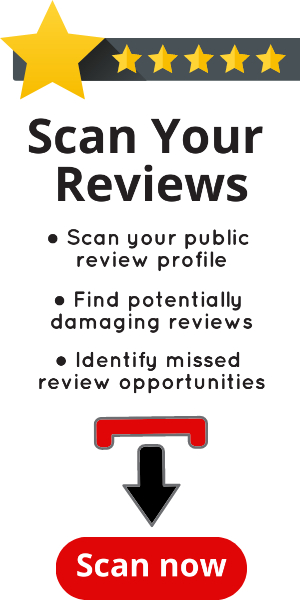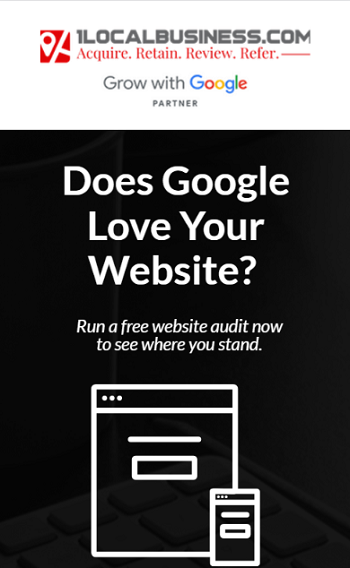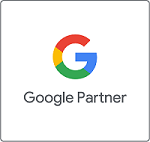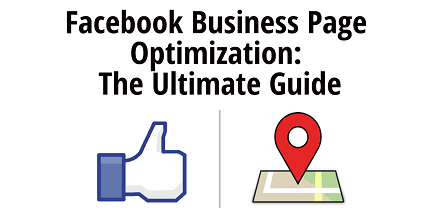
Facebook Marketing for Local Businesses
Facebook is one of – if not the – most popular social media platforms used by businesses of all sizes, local, regional, national, & interplanetary.
NASA, Elon Musk, Virgin Galactic, SpaceX, & the USAF all have Facebook pages.
And so does the local car wash, your favorite burger joint, and most local businesses.
Your Facebook Business Page helps you promote and share exactly what it is about your business that has your customers happy to visit, return, review, & refer.
Despite recent updates to the News Feed, Facebook remains an essential marketing avenue & citation for every local business.
According to the Pew Research Center,
Roughly two-thirds of U.S. adults (68%) now report that they are Facebook users, and roughly three-quarters of those users (74%) access Facebook on a daily basis.
Facebook isn’t going anywhere, and your business needs to make it an integral part of your digital marketing stack.
So let’s start at the beginning, call it OCD or whatever, but I think that there’s no reason to waste time & money posting great content, promoting an event, or advertising if your Facebook page isn’t optimized in the first place.
Use this resource to make sure you’ve categorized your Facebook Business Page correctly, and taken care to optimize every factor possible so you can maximize your return on investment.
Why Local Businesses Need To Optimize Their Facebook Pages
A Window Into Your Business
Your Facebook Business Page is an interactive platform on which you, your team, your building, your location, your neighborhood, surrounding local businesses, and your local community as a whole, are the showcase.
Facebook gives customers & prospective customers a glimpse into your business.
Local Search & Social Media
Optimizing and verifying your Facebook Page, along with other social media platforms will certainly help expand your digital dental practice footprint.
In addition to being an important citation for local SEO purposes, social media profiles often show up high on the search engine result pages (SERPs).
For example, if I do a “brand search” – which is a search for a specific business name – Google gives me a list of links on the first page of the SERPs (search engine results pages).
Aside from the business website, local search & niche directories that populate the first page of Google search results, Google also shows a link to this particular bookkeeping service.
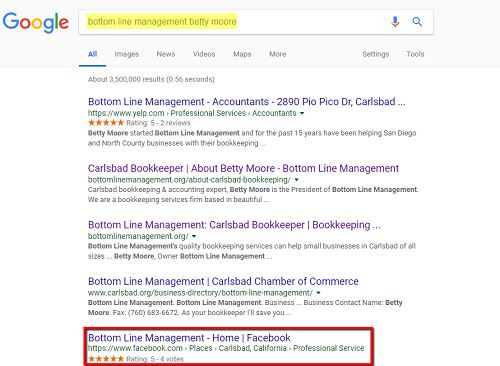
Whether you consider social media a waste of time or a reliable customer acquisition, communication & retention tool, your business should maintain an active and engaging presence on Facebook.
That active and engaging presence begins with optimizing your Facebook Business Page.
There is no sense in posting stellar content, acquiring reviews, or using ads to force-multiply new patient acquisition if your Facebook Page is not optimized.
The foundation of your social media success is built upon optimizing your Facebook Business Page.
How To Optimize Your Facebook Business Page
First, some review, remember:
- Facebook Profiles are for People.
- Facebook Business Pages are for Businesses.
- Every Facebook Business Page is Owned & Controlled By At Least 1 Facebook Profile.
Your business needs a Facebook business page, one that is properly categorized, optimized, and owned by you!
If your business is not already properly set up on Facebook as a Business Page, go here & follow the directions to create one.
With this post, we’re concentrating on optimizing your existing Facebook Business Page.
By optimizing several key elements of your Facebook Page you will expand your local search footprint & improve engagement with your followers.
Profile & Timeline Cover Image
The profile image of your business page should either be a headshot or a logo, depending on the nature of your business. The dimensions are 720px or 960px square.
The cover image should also match your branding, think a website header image, or top banner of a flyer, or an image gallery of customer testimonials.
Cover image dimensions for Facebook are 851x315px.
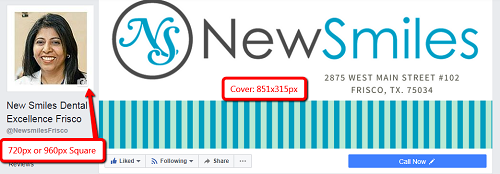
You can also use a video, and should.
You don’t have to leave your cover image stagnant, you can change it for Holidays, seasons, events, or whatever you like.
And with a nod toward SEO OCD, you can take the time to use brand & location keywords in name the image and/or video files.
Business Info
Make sure this section is complete & review your business name, location, address, phone number, contact options, website, & business hours info for accuracy.
You can access this section most easily by scrolling down to the About section and clicking the See All link.
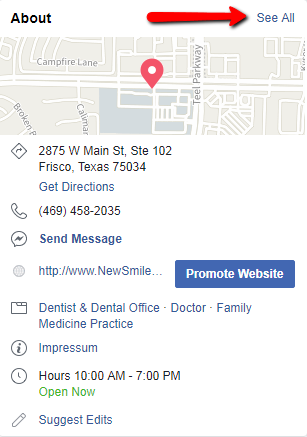
Which will bring you here:
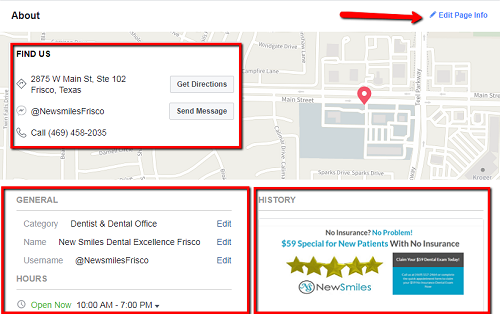
Click the Edit Page Info and go through all of this information to confirm the accuracy of your name, website, email, address, business hours, & category sections.
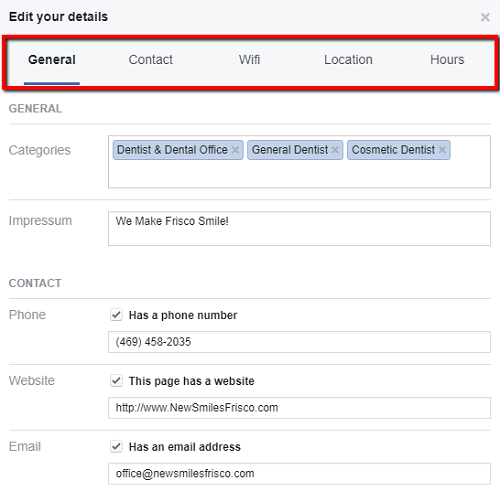
Business Hours & Location(s)
Confirm the accuracy of your business hours, and update accordingly, and whenever they change.
If your business has multiple locations, uploading details of these ancillary locations via your Facebook Page will help people find the practice closest to them.
Having different Facebook Pages for each location will also allow you to run some types of ads tailored to each location.
Ex: A dentist could create ads which dynamically show people offers available at their nearest practice. The data gathered from these localized ads would help the dentist learn about prospective patients in each area.
If you have multiple locations you’ll want to either have a headquarters page as the parent Facebook Business Page with child pages as the additional locations or run a single Facebook Business Page for the primary business location.
That strategy answer depends on your business structure, location proximity, specialties, associates, hours, audience, & goals.
Learn more about Facebook location pages here.
Categories
Properly categorizing your Facebook Business Page will help people – and search engines – identify what type of goods & services you offer.
You should choose up to 3 categories, here is a screenshot of all the available categories using our dentist as an example.
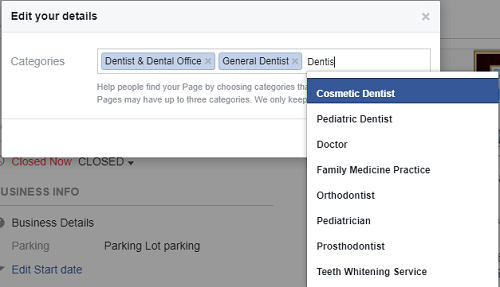
Choose 3 that best describe your business & click Save.
History/Your Story
This section will display on your Facebook page as a type of Your Story section.
It is currently located below your cover image on the right-hand side if you were a visitor looking at your Facebook Page.
To optimize this section of your page, click on the See More link to give this section some flare.
You have more space here than in the upcoming About section we’ll talk about next so don’t be afraid to get creative & descriptive with what it is that sets your business apart from the rest.
Be mindful of using brand & location keywords.
Example: “As a top-rated Invisalign dentist in Frisco TX…”
You could use some or all of your Google My Business description if you’ve taken the time to optimize that listing for your dental practice.
And upload a different image than your cover or profile image. If you don’t Facebook will assign one of your existing photos in that space.
Don’t be afraid to use an image and the space to promote an offer or event, as with cover images you can change it back when it’s no longer relevant – just remember to save all of the versions you create.
Remember that time suck factor of managing your social media presence?
We’re just talking Facebook here, and basic optimization points.
About
While still on that Edit Page Info page, now scroll down to the More Info section to edit your About tab.
Hover your mouse over the About and Impressum fields:
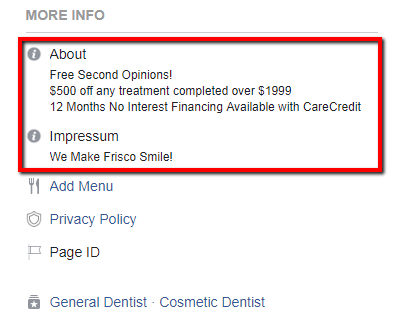
With the About info you’re limited to 255 bytes but be mindful of using those brand & location keywords again.
Although not as frequently changed, you can use offers in this space too.
Best practice is to write a long description & a short description, you can use this information for your local SEO citation-building too so save it.
You can also add a link to your privacy policy right below editing the About section.
That takes care of the name, location, categories, about, & hours info, next we can move on to the finer points of optimizing your Facebook Business Page.
Facebook Page Settings
For these optimization tips we’re going to be accessing your Facebook Business Page settings another way, so go back to your page and click the Settings link on the upper right of your screen.
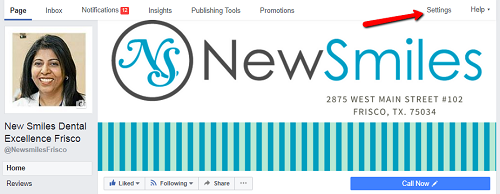
We’ll be operating off this page mostly, as you’ll see after clicking that Settings link:
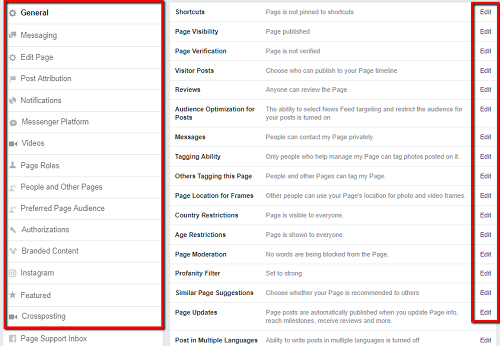
Page Verification
First, we’ll tackle verifying your Business Page.
Doing so will enhance the authenticity, visibility, & credibility of your dental practice on and off Facebook.
But take it from Facebook themselves, not me:
“Your page will have a verified badge and show up higher in search results to help attract more visitors.”
Now to be clear they mean when people search on Facebook. Or do they?
Doesn’t matter, there are no drawbacks whatsoever to verifying your page, only benefits.
To start the process just click the Edit link on the Page Verification section, you’ll be prompted to verify by phone.
If that option is not available, click the link to verify by uploading documentation, a utility bill will do it.
Visitor Posts
This section will define whether or not visitors to your page can publish a post.
For the most part this setting is ok to activate, but if you’d rather not give anyone the ability to publish an image, link, review or recommendation to your Facebook Page then you can disable this setting.
Remember it’s social media, and a conversation isn’t one-sided.
You should welcome posts from your page followers, spam doesn’t happen too much on local business pages and if it does you can take steps to remove and ban the offending accounts.
To be safe but accessible you can choose to allow posts from visitors but review each post before it is published on your page.
Activate Reviews
As a local business on Facebook you want customers to:
- Like your Facebook page.
- React, comment & share your content.
- Write positive reviews.
- Recommend you to their families & friends.
The only people who are going to like your business on Facebook are your customers, probably only about 20% of them if you don’t have a system in place to continually connect your loyal existing customers with your Facebook Page.
Reviews are one of the most important wide-ranging benefits of having an optimized Facebook Page for your business.
To activate reviews for your Facebook Page:
- Under General tab on left, click the Edit button on the Reviews section.
- Make sure the Allow visitors to review this page option is checked, or if not activate it. You can also disable reviews but we’re talking about optimizing your Facebook Page here.
A side note on reviews, you should already have a review acquisition & management system in place. It’s not expensive and it’s not difficult.
You want to make a point of replying to every review you get, whether it’s good or bad.
Check out these links for more info on generating reviews – or dealing with fake reviews.
Audience Optimization for Posts
This optimization setting will allow you to target specific segments of your Facebook audience when posting.
For example, you can target some posts towards only the people who are most likely to engage with your content based on interest.
Or, you could restrict the number of people who see your post based on age or location.
Tagging Ability
Activating this setting will allow other people to tag photos and videos published by your page.
So say some bridesmaid sees your video post on Invisalign and tags her friend (the bride) to check it out…boom, Facebook at work for your dental practice.
Most of these settings are usually activated by default or on the most popular setting, but take the time to explore each tab and each section of your page settings.
Others Tagging This Page
Allow people and other Pages to tag your Facebook Business Page.
Again, it’s social media. Apply the same aforementioned example of tagging.
More Settings
Continue working your way down that page to both familiarize yourself with the items on the left-hand side of the page and the sections on the right.
Maybe you want to capability to publish content in multiple languages, or prevent bad words from appearing on your timeline – I’ve never seen it happen, even with an “High” protection enabled.
At this point, from an optimization standpoint, you can feel confident that you’ve covered the most important aspects of the info & page settings for your Facebook Business Page.
But wait, there’s more!
Facebook Page Communications
You’ll want to make sure you’ve set up your Facebook Page as another customer communications avenue.
By using page tools like Facebook Messenger, assigning the right Template style, publishing your Services, and arranging your Page Tabs will help you maximize your Page engagement.
When people go searching for your good or services, they will scour Google, review your reviews, and check out your Facebook Page.
Now let’s address a few additional items to optimize your Facebook Business Page.
Activate Messenger
Facebook Messenger, like reviews, is another great way to show off how up to date your patient communications are.
Messenger is just another way your customers – and prospective customers can connect with you, ask questions & get answers.
Sure, you want people to call your business, but what if a good ‘ol fashioned phone call isn’t the preferred method of communication of a customer or prospective customer?
Facebook Messenger is simply just an internal way for Facebook users to message each other, and Business Pages.
Activating it is simple, but you will need to consider who is going to respond to any messages that come your way via Messenger, and how quickly the response should be given.
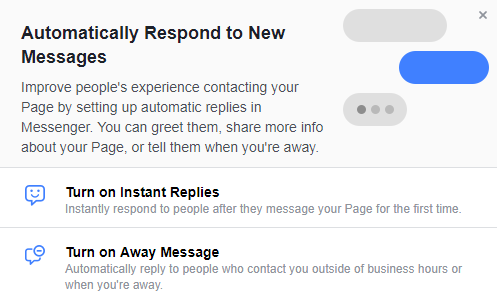
If you don’t have a done-for-you social media service or a dedicated person to monitor & reply to Messenger communications on your Facebook Page, then you can still activate this feature – just be sure to also activate Instant Replies & let people know that you will respond soon and keep your responsiveness rating, any time Messenger is not being monitored.
To activate Facebook Messenger, go to:
- Go to your Facebook page.
- Click on Settings.
- Under General > Messages.
- Then click the button that says Allow people to contact my Page privately by showing the Message button.
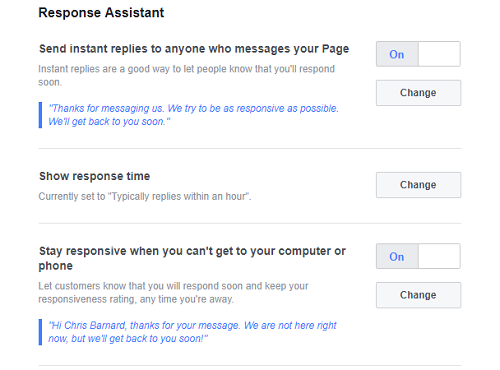
Enabling Messenger for your Facebook Page will not result in dozens of fake requests from prospective new customers, or a boatload of questions from shoppers & lookie-loos.
What it will do is open up your Facebook Business Page to people who want to contact you via Messenger.
As a local service provider – like a bookkeeper, or dentist, or hairstylist…etc. – you could even get creative with Messenger by sending appointment reminders, and special messages following their appointment.
Like, say a request to recommend your business on Facebook.
Get A Username
A username is simply just a shortened user-friendly URL for your Facebook Business Page.
Usernames make it more convenient for users to find your Facebook Page in a search.
When you first start out with a Facebook business page, the URL of your Page will look something like this:
http://www.facebook.com/pages/your-local-business/1557893689?ref=ts
That’s not very user-friendly or memorable.
Facebook Pages with usernames are also allowed to create custom URLs that enable people to quickly visit and message them.
For example: http://www.facebook.com/YourLocalBusiness/
Some things to keep in mind when creating a username for your Facebook Business Page:
- You need to be an admin to create a username.
- You can’t use any spaces or underscores but you can have periods separating words.
- Capitalize the words to enhance readability – it won’t affect if people type in lower case letters.
- Usernames can be a maximum of 50 characters.
- Usernames need to be at least 5 characters long.
- If the username you want is already taken or not approved, you’ll need to choose a different one.
- Make sure the username you’re trying to create follows the guidelines for custom usernames.
Keep in mind that new Business Pages may not immediately be able to create a username and that your Page’s username may be removed because of inactivity.
Choose Your Page Template
For most of you, your Facebook Business Page is not set up to present the best possible showcase of your business.
Take the time to edit your page template to one that is more business-friendly.
Page templates have default tabs and buttons designed for different kinds of Pages (example: a Restaurants & Cafe template for restaurant Pages).
You can change your Page template at any time. If yours is currently set to “Standard” take the time to change it to the “Services” or “Business” or whichever template best corresponds to your business.
Doing so will allow you to better showcase what it is that makes your local business great…compelling & captivating imagery & video, stellar 5-star reviews & recommendations from customers, and the services which you deliver with utmost care & convenience.
Facebook Business Pages have the following choices for your Template:
- Services
- Business
- Venues
- Movies
- Non-Profit
- Politicians
- Restaurants & Cafes
- Shopping
- Video Page
- Standard
Your Facebook Business Page is most likely set up now as the Standard template, take the time to change your page template & optimize your page tabs.
In addition to providing you with a selection of available tabs to help your visitors learn more about your business, using the Business or Services template will also add a customizable call to action button to your page, the other template choices don’t really jibe with your business.
Take some time to familiarize yourself with the settings of the available Business or Services template, there are a bunch of customizable options.
Optimizing your page template will allow people to Like, Follow, Recommend, & Save your Facebook Business page.
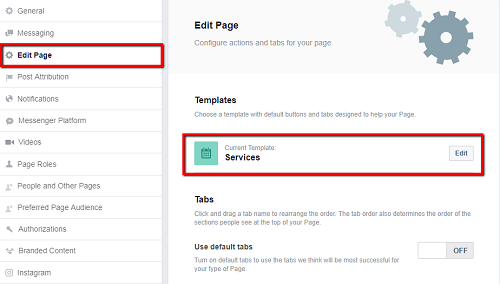
To change your Page’s template:
- Click Settings at the top-right of your Business Page.
- Click Edit Page in the left-hand column.
- Below Templates, click Edit next to your current page template.
- Click View Details next to the template you want to apply – you’ll see options of the call to action button and available page tabs.
- Review the new buttons and tabs for your Page and click Apply Template.
- Click OK.
Organize Your Page Tabs
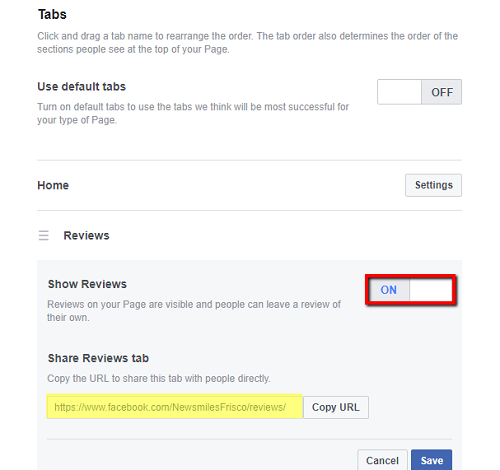
Changing your page’s template will alter the tabs that visitors can access on your Facebook Business Page.
Tabs give you a space to feature your photos, business details and more.
Tabs for the Business template are:
- Home
- Posts
- Reviews
- Videos
- Photos
- About
- Community
- Offers
- Jobs
- Groups
Tabs for the Services template will be:
- Home
- Services
- Reviews
- Shop
- Offers
- Photos
- Videos
- Posts
- Events
- About
- Community
- Jobs
Take the time to review each page tab & customize with scheduling links, reviews app links, and other attributes.
Not only can you arrange these tabs in an order of your liking, you can also activate or deactivate some of them too.
The reason why you want to optimize this section of your Facebook page is that some of the tabs may be more of a priority for your goods & services as opposed to another local business.
For example, with our clients – who aren’t bars, restaurants or cafes – we always setup either the Services or Business page template then see which page tabs make the most sense from most to least applicable.
Some businesses have an online scheduling app, some want to direct visitors to their website to write a review, others what to showcase their video testimonials.
Think about what info – which tabs – are most important to your page visitors, then arrange them accordingly.
Add Your Call To Action Button
Now that your page template & tabs are set, take a minute to set or edit your call to action button.
Just hover your mouse over the call to action button located underneath the bottom right of your cover image, & click edit.
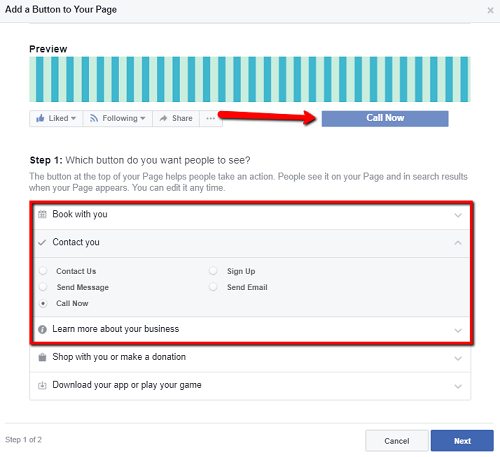
Here are the choices for the call to action button:
- Book Now
- Contact
- Contact Us
- Send Message
- Call Now
- Sign Up
- Send Email
- Watch Video or Learn More
- Shop Now or See Offers
- Use App or Play Game
Most local businesses should mostly be choosing either the Call Now or Book Now buttons.
Follow the 2 simple steps to either enter your phone number or add a link to the page of your website that has an appointment request form.
Click finish and you’re done.
You can also use a number of booking apps, integrate your calendar with Google or Bing, or accept appointments on Facebook, but since most businesses accepting appointments would like to retain control of your schedule these aren’t widely used options.
Showcase Your Services
Within your chosen page template there is a page tab labeled Services, complete this section for every service your business offers.
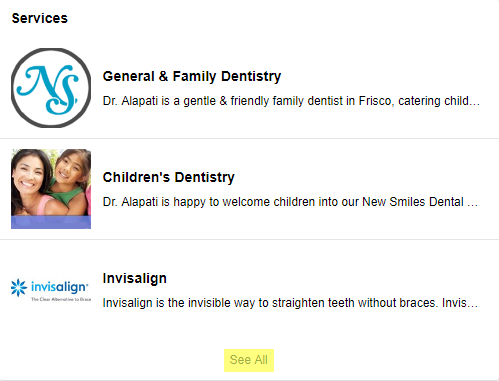
Each service has a field for the service name, price, & a description of the service – you can skip the Price field if you want, it’s not mandatory.
Be sure to again include location and focus keywords in the Description space, this will make your Facebook Page easier to locate when people search for you, your business, your products & your services.
Merge Duplicate Business Pages
No local business owners want to communicate incorrect info about their location, products, services, or content.
What if someone when searching for your business on Facebook and came up with what appears to be an abandoned page that has your name, location, and reviews on it?
Have you ever searched for your business name and found other pages with your name (along with a map, reviews, and ratings)?
Facebook sometimes automatically creates these duplicate Business Pages, often times for businesses that already exist at that specific location.
This is why removing or merging duplicates is another crucial step toward optimizing your Facebook Business Page.
You can do so by claiming and merging (if needed) these unofficial Facebook Business Pages.
Doing so will give you complete control over your brand on Facebook.
Checking for unofficial pages should be a regular part of your overall social media maintenance.
If one of these pages appear when you search for your business name, you will need to claim it before you merge the duplicate page with your verified Facebook Business Page.
Here is how you can claim the unofficial page:
- Verify via phone call
- Utility bill/Phone bill
- Business license
- Business tax file
- Certificate of formation
- Articles of incorporation
The fastest way to gain access is with a phone call, but we have experienced issues in the past. If the phone call verification option is not available to you, the next best option is a utility bill.
Simply upload a copy of the bill and you’ll see a message that your request has been received.
You could be instantly verified (for the duplicate unofficial Business Page), or you could be prompted to wait a day or so to receive an email confirmation.
Once you verify the unofficial page, now you can merge the pages:
- Go to your unofficial duplicate page on Facebook that you just claimed.
- Choose Is this your business? from the drop-down menu.
- Select the option to Merge into a verified page you manage.
- Choose your page from the drop-down, then submit.
Now congratulate yourself on taking the time to optimize your dental practice Facebook Business page!
Facebook Marketing Results for Local Businesses
Your Facebook Page is both an important citation for local search visibility, and an essential social media channel devoted to your local business.
Facebook business pages are a place where you can develop & nurture the relationship between your business and your local community, or the entire world.
Whether you’re responding to customer feedback, nurturing prospective customers, sharing content, or simply informing a small subset of Facebook’s 2 billion users whether or not your business is open on Saturdays, Facebook Business Pages are one of the most important online properties on which you can plant your local business flag.
Facebook is a necessary digital marketing tool for any business operating in the 21st century.
Facebook marketing for local businesses is all about:
- Referrals
- Reviews
- Retention
An overall increase in these three KPIs (key performance indicators) should be the results you are looking for, that’s your return on investment.
As a local business owner, you can DIY Facebook & other social media but you’ll most likely be wasting your time.
Sure social media is free, but there’s a significant time investment to consider.
- What would be your system or plan for systematically increasing your new customer referral acquisition numbers via Facebook?
- What tools & software do you have to create visual content – flyers, posters, images, video?
- What will your content distribution workflow look like?
- How will you use Facebook to improve loyalty & boost retention rates?
- How will you be tracking results to gauge performance?
And your time could be better spent doing what you do best…running your business!
Or golfing, fishing, spending quality family time, or whatever else floats your boat.
Point being, you’re a local business owner, not a digital marketing professional.
Why spin your wheels, waste hours each month, and not even know if it’s working for you or not?
Best to leave Facebook marketing, local SEO, & paid search advertising to a professional.
Done-For-You Social Media Marketing & Management